In this blog we discuss how to disable call divert in tecno mobile. there are many ways to cancel call divert we can discuss all the ways to disable the call forwarding.
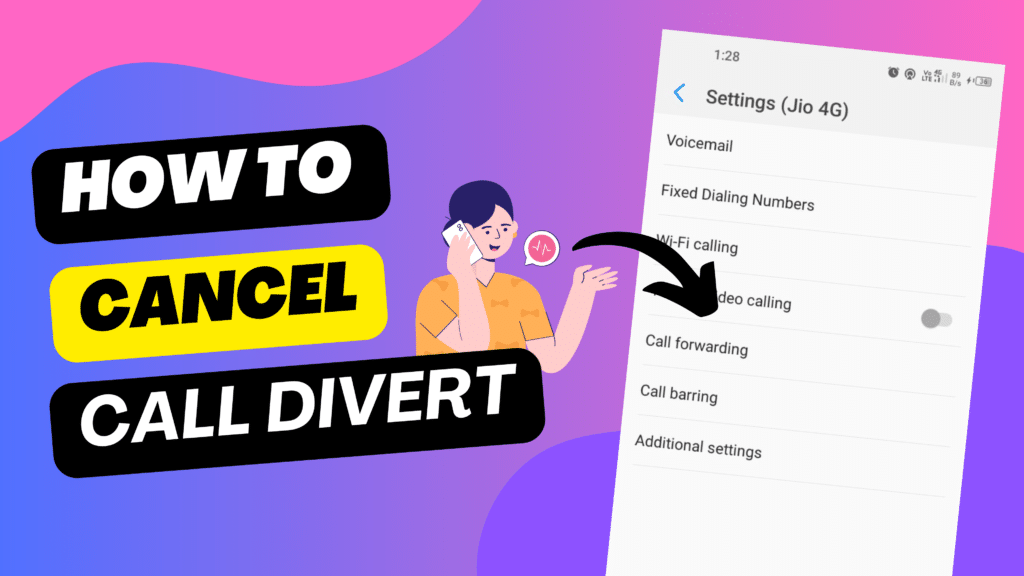
Call divert, also known as call forwarding.
What is Call Divert?
Call divert is the s a feature that allows User to redirect incoming calls from your phone to another phone number or voicemail.
There are four types of Call Divert
- Always Forward: It redirects all incoming calls to another number.
- When Busy: It Diverts calls when only you’re already on another call. Otherwise, it can’t be diverted.
- When Unanswered: It Redirects calls if you don’t answer the calls (after a certain number of rings).
- When Unreachable: it is the last type of call forwarding when you are unreachable( you are not under the network ) then it diverts your calls.
also read
- How to Reset a Voicemail Password on Android
- HiOS 14 : Tecno Official Features Announcement Full details
How to activate Call Divert in tecno mobile.
Here are the steps to activate or turn on the call divert or call forwarding in tecno mobile.
These steps are the same in infinix mobile.
1. Launch the Tecno Phone app or your Android mobile Phone app.
2. Click on three dots or click on the setting icon.
3. Find SIM card settings or click on them.
4. click on Other Features.
5. Select on Calling Account (such as Jio 4G, or Airtel 4G).
6. Click on Call Forwarding.
7. After clicking on Call Forwarding there will be two options.
- Voice Call Forwarding
- Video Call Forwarding
8. Tap each one and select Voice call forwarding / Video call forwarding.
9. After that you will shown four option
- Always forward
- When Busy
- When Unanswered
- When Unreachable
You’ll see options like “Always forward,” “when busy,” “when unanswered,” etc. Tap each one and select “Enable” or “Turn on.”
10. it asks you to Enter the mobile number where you forward or divert your number.
How to know if your call is forwarded to another number
If you feel suspicious of someone forwarding your calls, messages, video calls or you don’t know if you’ve activated call divert or forwarded on your SIM card, there are various ways to check it on your phone.
- First of all, if you see a persistent notification on your Android notification shade saying “Forwarding all calls” or something related, that means you or someone has activated call divert on your phone.
- Secondly, if the network provider says “Please wait while your call is forwarded” when people call you, your phone number is diverted to another phone number.
- Finally, if people complain of “phone number unreachable” whenever they call your number it means your call is forwarded.
Another way to know if your calls are forwarded is by going to the Call Forwarding settings on your phone. Check the later sections to know that and also learn how to cancel call diverts on Android phones.
How to disable call divert in tecno mobile
Cancelling call diverts on Android phones is pretty simple. However, since there are many Android devices from various brands out there, the steps might be different. We’ve used the Tecno Phone app to create the working steps to cancel call divert on your phone in this article.
To deactivate call forwarding on Android phones, all you need is to open the Phone app and tap the call settings page. Additionally, if you have two SIM cards on your phone, you’ll need to repeat the same steps for both of them. Here are the steps to activate or turn on the call divert or call forwarding in tecno mobile.
Steps to deactivate call divert by Tecno Phone app
These steps are the same in infinix mobile.
1. Launch the Tecno Phone app or your Android mobile Phone app.
2. Click on three dots or click on the setting icon.
3. Find SIM card settings or click on them.
4. click on Other Features.
5. Select on Calling Account (such as Jio 4G, or Airtel 4G).
6. Click on Call Forwarding.
7. After clicking on Call Forwarding there will be two options.
- Voice Call Forwarding
- Video Call Forwarding
8. Tap each one and select Voice call forwarding / Video call forwarding.
9. After that you will shown four option
- Always forward
- When Busy
- When Unanswered
- When Unreachable
You’ll see options like “Always forward,” “when busy,” “when unanswered,” etc. Tap each one and select “Disable” or “Turn off”.
your call forwarding is disabled successfully.
Steps to deactivate call divert by Google Phone app
Now we are deactivating call forwarding by the Google Phone app because in the latest Latest tecno,infinix mobile they used Google Dialer. Here are the steps to turn off the call divert in tecno and infinix mobile.
1. Launch the Google Phone app.
2. Tap the 3-dot button at the top-right corner.
3. Select Settings.
4. Tap Calling Accounts.
6. Select the SIM card you want to cancel the call divert on.
7. Tap Call forwarding.
8. You’ll see four “Call forwarding” options and their status there:
- Always forward,
- When busy,
- When unanswered, and
- When unreachable.
9. Tap on the option you want to disable, then tap TURN OFF on the screen.
10. If all the call forwarding categories are active, disable them one by one until you’ve turned off everything.
How to cancel call divert on various networks using dial codes
If you’re looking for call-forwarding deactivation codes that work for individual network providers instead of using the Android Phone app settings, you can try the shortcodes below. Meanwhile, it’s just the same as what we’ve mentioned above, and the codes work on all networks too.
Note: if you have two SIM cards on your phone, ensure you dial the shortcode on the affected SIM card to deactivate call forwarding on your Android phone effectively.
Steps to Cancel Call divert using dial codes on MTN
You can deactivate call divert on your MTN SIM card by dialling this shortcode: ##002#.Dialing this code will erase all call divert options on your SIM card. To cancel a call divert on MTN using dial codes, you can follow these steps
1. Open the Phone app on your tecno and another Android mobile.
2. Tap the Keypad.
3. Enter the code: Dial ##002#and press the call button to send the deactivation command.
4. Tap the Send/Call button.
you will show a message your call forwarding is disabled.
Specific Cancel Codes:
- When Unanswered: Dial
##61#and press the call button. - When Busy: Dial
##67#and press the call button. - When Unreachable: Dial
##62#and press the call button.
These codes will deactivate call forwarding for specific conditions.
How to cancel call divert on Airtel network
To deactivate call divert/forwarding on your Airtel SIM card, dial this Airtel call forwarding deactivate code on your phone: ##21#. To deactivate call forwarding, follow these steps:
- Open the phone app on your mobile and navigate to the dialer.
- Dial ##21# and press the call button to send the deactivation command.
- Wait for a confirmation message indicating that call forwarding has been successfully deactivated.
- Once disabled, incoming calls to your Airtel number will no longer be forwarded and will be received on your primary device as usual.
All call-forwarding options on the Airtel SIM will be deactivated.
How to cancel call divert on Jio network (India only)
To deactivate call divert/forwarding on your SIM card, dial *413 To deactivate call forwarding, follow these steps:
- Open the phone app on your mobile and navigate to the dialer.
- Dial *413 and press the call button to call.
- The Jio Caller bot will ask you if call forwarding is Successfully deactivated.
- There is no need to dial any code in the dialer.
All call-forwarding options on the Jio SIM will be deactivated.
Specific Cancel Codes:
- Call forwarding Unconditional – *402
- Call forwarding – no answer- *404
- Call forwarding – busy – *406
- Call Conditional call forwarding – not reachable-*410
- All forwarding – *413
These codes will deactivate call forwarding for specific conditions.
Conclusion
this blog has full details on how to turn off Call Divert on your tecno mobile or another Android mobile. it also includes the steps to deactivate call forwarding in tecno old and new mobiles both. if you have any doubt comment down!
