If so, you may want to consider installing the Google Camera (gcam) app on
your device. Gcam is a popular camera app developed by Google that is known for its advanced features and impressive image quality. In this article, we will provide a step-by-step guide on installing gcam on your Tecno mobile device and explain the benefits of using this app on your device.
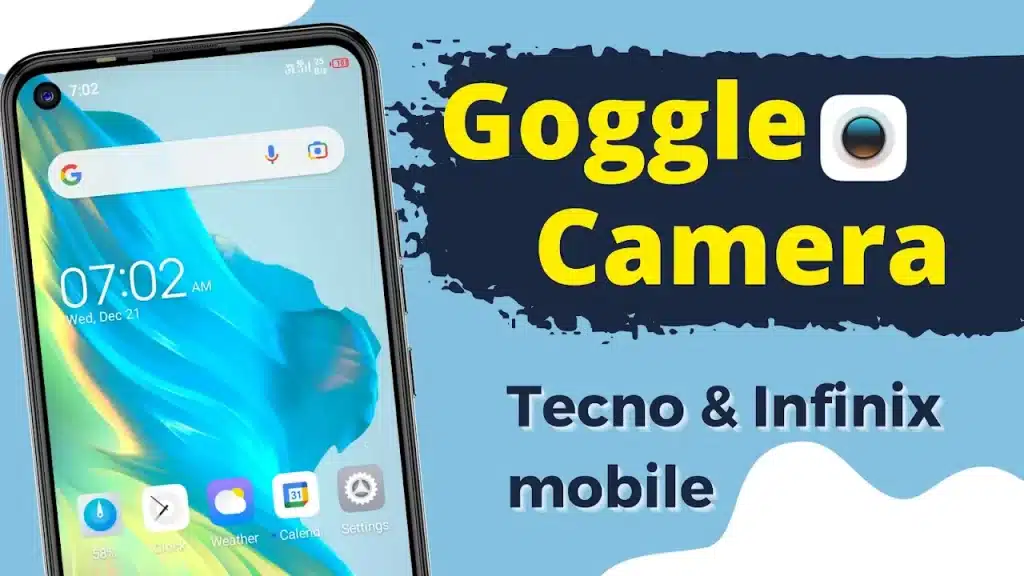
Table of Contents
Are you tired of the mediocre camera performance on your Tecno mobile?
If so, you may want to consider installing the Google Camera (gcam) app on
your device. Gcam is a popular camera app developed by Google that is known for its advanced features and impressive image quality. It is widely used on Android devices and can be easily installed on most Tecno mobile devices as well.
In this article, we will provide a step-by-step guide on how to install gcam
on your Tecno mobile device. But before we dive into the installation process,
let’s first understand what gcam is and why you should consider installing it
on your device.
What is Google Camera?
Gcam is a camera app developed by Google designed to enhance Android devices’ camera performance. It is known for its advanced features, such as night sight, portrait mode, and HDR+, allowing users to take high-quality photos in various lighting conditions.
Why should you install it on your Tecno mobile mobile?
Gcam is also known for its impressive image processing algorithms that allow
for better image quality, even in low light conditions. It also has a
user-friendly interface that makes it easy for users to switch between
different camera modes and settings.
One of the main reasons why you should consider installing gcam on your Tecno mobile device is that it can significantly improve the camera performance of your device. Whether you’re a professional photographer or just looking to take better photos on your phone; a gcam is a great option to consider.
In addition to its advanced features and impressive image quality, gcam is
also highly customizable. You can choose from a variety of settings and
features to suit your specific needs and preferences.
How to install gcam on your Tecno mobile device
Now that you understand the benefits of gcam, let’s move on to the
installation process. Here are the steps you need to follow to install gcam on
your Tecno mobile device:
Step 1: Download the gcam app
The first step in the installation process is to download the gcam app on your
device. There are a few different options for downloading gcam, including the
Google Play Store and third-party websites.
If you choose to download gcam from the Google Play Store, simply search for the app and click “install” to begin the download process. If you prefer to
When downloading a Gcam from a third-party website, make sure to only download from a reputable source to avoid downloading any malicious software.
Step 2: Enable Unknown Sources
Before you can install gcam on your device, you need to enable “Unknown
Sources” in your device’s settings. This will allow you to install apps from
sources other than the Google Play Store.
To enable Unknown Sources, go to your device’s Settings > Security >
Unknown Sources and toggle the switch to the “on” position.
Step 3: Install the gcam app
Once you have downloaded the gcam app and enabled Unknown Sources, it’s time to begin the installation process. Simply locate the downloaded gcam app on your device and tap on it to begin the installation process.
Follow the on-screen prompts to complete the installation process. Once the
Once installation is complete, you will see the gcam app icon on your device’s home screen.
Step 4: Configure the gcam app
After you have installed gcam on your device, you will need to configure the
app to get the best performance. To do this, open the gcam app and tap on the settings icon in the top right
Conclusion
In conclusion, installing gcam on your Tecno mobile device can significantly
improve the camera performance of your device. It offers advanced features,
impressive image quality, and a highly customizable interface that allows you
to tailor the app to your specific needs and preferences.
Installing a gcam on your Tecno mobile device is relatively easy and can be done in just a few simple steps. By following the guide provided in this article,
You can easily install a camera on your device and start taking better photos in no time.
Frequently Asked Question
Can GCam work on Tecno?
Yes, You can easily download Google Camera on tecno mobile without any problem. but its compatibility depends on the specific model and the availability of a compatible GCam port.
Can I install Google Camera on my Tecno phone?
Yes, Everyone can install Google Camera on their mobile with their latest version. Click on Url to read blog
