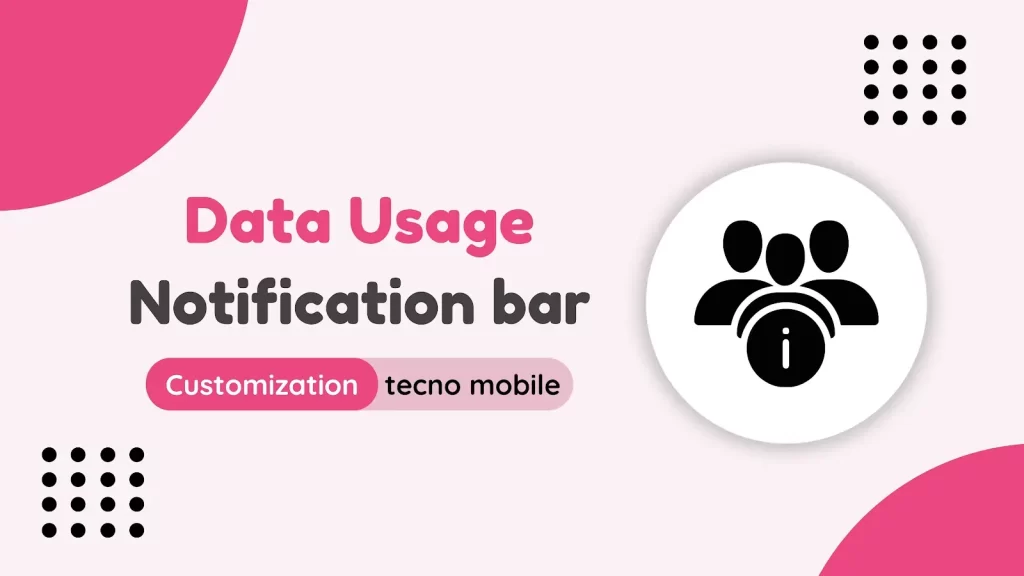
Data Usage Notification Bar in Tecno Phone: How to Set Data Usage
Notification Bar in Tecno Spark 4
Introduction :
In today’s digital age, staying connected is crucial, and smartphones play a
pivotal role in keeping us connected to the world. However, excessive data
usage can lead to unexpected charges or limited connectivity. To address this
concern, Tecno, a leading smartphone manufacturer, has introduced a helpful
feature called the “Data Usage Notification Bar” in their popular model, Tecno
Spark 4. In this article, we will explore how to set up the Data Usage
Notification Bar in Tecno Spark 4 and manage your data usage effectively.
Step-by-Step Guide :
Setting up Data Usage Notification Bar in Tecno Spark 4</span >
Step 1: Accessing the Settings
To begin, unlock your Tecno Spark 4 and navigate to the home screen. Locate
the “Settings” icon, usually represented by a gear-shaped symbol, and tap on
it. This will open the Settings menu, where you can customize various aspects
of your device.
Step 2: Managing Network and Internet Settings
Within the Settings menu, find the “Network & Internet” option and tap on
it. This section allows you to control network-related settings on your Tecno
Spark 4.
Step 3: Data Usage Settings
Scroll down the Network & Internet menu until you find the “Data usage”
option. Tap on it to access the Data Usage settings panel.
Step 4: Enabling Data Usage Notification Bar
In the Data Usage settings panel, you will see various options for monitoring
your data consumption. Look for the option labelled “Data usage notification
bar” and toggle the switch to enable it. By turning this feature on, you
ensure that the Data Usage Notification Bar will be displayed on your Tecno
Spark 4’s status bar.
Step 5: Customizing Data Usage Warning Levels
Once the Data Usage Notification Bar is enabled, you have the flexibility to
set personalized data usage warning levels. These levels will trigger an alert
when your data consumption reaches a specific threshold. To customize these
levels, tap on the “Set data warning” option within the Data Usage settings
panel.
Step 6: Configuring Data Warning Limits
Within the “Set data warning” menu, you can adjust the warning limits by
dragging the sliders for “Data warning 1” and “Data warning 2.” Set these
thresholds according to your data plan and usage requirements. When your data
consumption crosses these limits, your Tecno Spark 4 will display a
notification alerting you to the increased usage.
Step 7: Additional Data Usage Controls
Tecno Spark 4 offers additional controls to help you manage your data usage
efficiently. In the Data Usage settings panel, you can explore options such as
“Data saver,” which restricts background data usage for certain apps, and
“Mobile data usage,” which provides an overview of your data consumption per
app.
Conclusion:
The Data Usage Notification Bar feature in Tecno Spark 4 serves as a valuable
tool to keep track of your data consumption and avoid excessive charges or
limited connectivity. Following the step-by-step guide outlined in this
article, you can easily set up the Data Usage Notification Bar on your Tecno
Spark 4 device. This feature will monitor your data usage effectively and
optimize your smartphone experience. Stay connected while staying in control
with Tecno Spark 4!
