You have unplugged the headphone from your Tecno phone, but there is still a headphone or earphone symbol on the top bar of your phone’s screen. Your phone may be stuck in headphone mode. And you will find that it can’t play sounds through the speaker.
Hi there, lovers of Tecno Mobile! Have you ever seen those strange symbols for headphones and earphones appear on your screen without warning? They seem to be playing hide-and-seek with us, isn’t that right? But fear not—together, we’re going to unravel this enigma!
Just when you’re enjoying some music or a game on your Tecno phone, all of a sudden, bang! Despite the fact that you are not wearing any headphones or earbuds, these peculiar symbols emerge. It seems as though your phone is sentient! But do not worry, we will find a way to permanently eliminate them.
We’ll walk you through everything in this simple tutorial, step by step, with no fancy technical jargon. We’ll learn the significance of these symbols as well as, most importantly, how to make them.

Why did this happen?
To remove the headphones symbol in Android when there is no headphone connected, you can try the following solutions:
6 Ways to Resolve this problem in Tecno mobile
Remove your headphones from the phone again
Sometimes, when you unplug your headphones from your Tecno phone, the headphone or earphone symbol may still appear on the top bar of your phone’s screen.
This can happen if your phone gets stuck in headphone mode, and you won’t be able to hear any sounds through the speaker. To resolve this issue, try removing your headphones from the phone again.
Clean the headphone jack
Clean the headphone jack to ensure there is no debris or dust interfering with the detection mechanism. Sometimes the headphone jack contains sensors or mechanisms that detect when a headphone or audio cable is plugged in.
If debris or dust accumulates in the jack,it can interfere with these sensors, causing issues such as poor audio quality, intermittent connection, or failure to detect when headphones are plugged in.
By cleaning the headphone jack regularly, you can help maintain optimal performance and ensure that your device accurately detects when headphones are connected. This can be done using compressed air, a soft brush, or a cotton swab to gently remove any debris or dust that may have accumulated inside the jack.
Restart your tecno mobile
Many problems can be resolved when you restart your mobile device. After restarting your mobile, your TECNO mobile earphone symbol problem may be resolved. To restart your mobile device, follow these steps:
- Press and hold the power button on your Tecno mobile device.
- Wait for the power options menu to appear on the screen.
- Select “Restart” or “Reboot” from the options displayed.
- Confirm the action if prompted.
- Wait for the device to power off and then power back on.
Use recovery mode
Take this step on your own risk
Use Solve this problem using ‘Wide Cache Partition’ and follow these steps:
- Shut down your mobile
- then press and hold the Power and Volume Up buttons simultaneously to boot the phone into Android recovery mode.
- In recovery mode, use the Volume up/down button to select the Wipe cache partition, and then press the Power button to confirm this option.
- After that, Your mobile device will be restarted
Do Factory Data resets
Kindly request that you ignore the factory reset on your mobile. Visit service center before doing this step, Sometimes your mobile may have any hardware issue
Here are the steps to follow to do a factory data reset on your Tecno Mobile:
- Go to Tecno mobile Setting.
- Selet Factory Data Reset option.
- First, it would ask you to backup your mobile data.
- It would ask for your Google account password. Please enter your password.
- Then it asks for your mobile password. Enter your mobile password.
- After that, your mobile device will restart.
Visit Service Center
You might need to get in touch with Tecno customer service for more help if none of the aforementioned solutions work. Recall that this problem is frequently solved by just cleaning the headphone jack.
Note: Please visit the Tecno mobile service center or Contant Customer Care if your issue isn’t resolved.
A few things you may want to avoid or exercise caution with when troubleshooting your Tecno Mobile’s earphone and headphone symbols are as follows:
Ignoring Physical Inspection: You run the risk of missing a straightforward repair if you fail to physically check the audio jack for damage or debris.
Disabling Required Settings: Take care not to interfere with the general operation of your device by turning off features or settings that are necessary while trying to fix the problem.
Software Updates: Ignoring to check for and install software updates may result in the loss of potentially helpful bug fixes or enhancements that could solve the issue.
Factory Reset: Resetting the factory should only be done as a last option. Make sure you’ve backed up any crucial data before proceeding.
Ignoring service Resources: Please don’t hesitate to contact Tecno customer service for help if you can’t figure out the problem on your own. They might be able to provide further information or answers.
Getting Frustrated: Resolving technological problems can occasionally be exasperating. It’s critical to exercise patience and methodicalness when attempting one remedy at a time to see which one best suits your particular circumstances.
Conclusion
Once you’ve resolved your smartphone issue, kindly subscribe to our YouTube channel. Please use the comment box to let us know about any other issues you are having with your Tecno or Infinix smartphone.
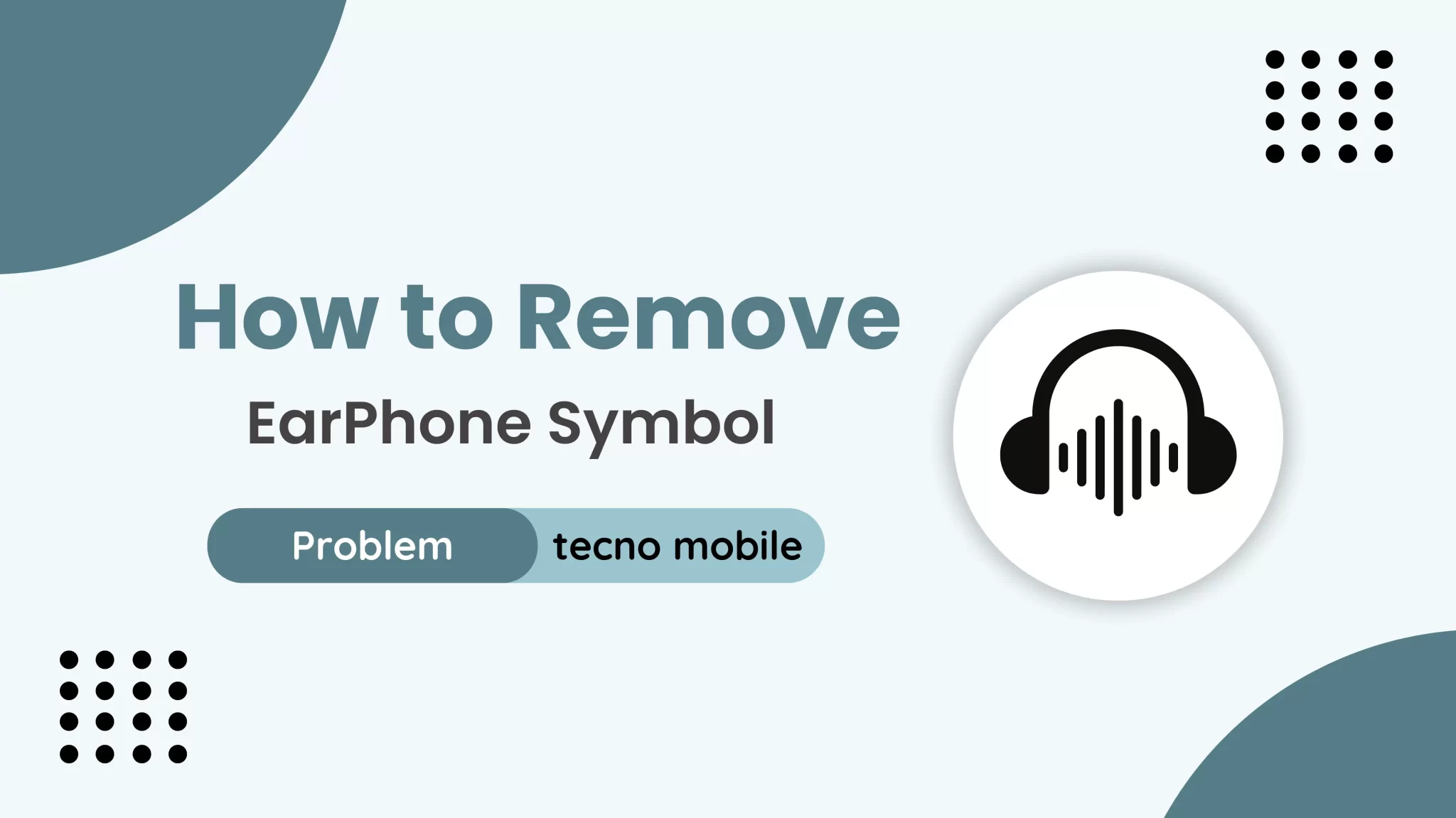
Hi
Hi